With the WP Photo Seller plugin you can customize watermark for individual galleries separately. To setup/customize watermark for your images, go to the Gallery menu from the WP Photo Seller main menu.
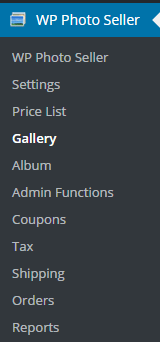
From the Gallery Management page edit the gallery that you want to setup/customize the watermark for.
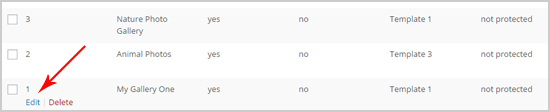
You can enter your desired text in the Watermark Text field
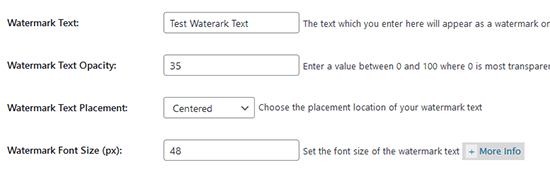
When someone opens an image from the gallery for a preview it will appear with the watermark text. By default Watermark is displayed at the center of the image. You can customize it from the gallery settings.

You can also change the Watermark text placement to Repeated Grid.
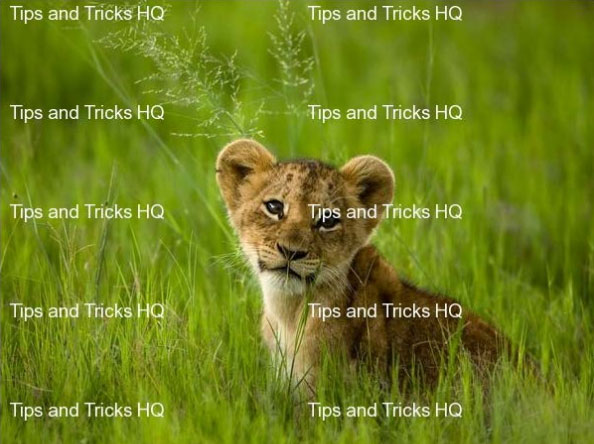
Watermarked Image Size
By default the width of the preview image (watermarked image) is set to 600px and the watermark text font size to 14 which can be customizable as well.
When you use a watermark, the plugin has to create a new version of the image to apply the watermark. This watermarked version of the image is typically a smaller sized image (for optimum setup). If you try to generate watermarks on big sized images on a normal shared server, the image processing may fail. Normally a powerful dedicated server is required for doing heavy image processing work.
You can use the Watermarked Max Preview Dimension field to specify a max dimension for the watermarked images (that are shown as a preview).
You can use this field to test and see what works best for you in terms of finding a balance between showing a good sized watermarked image and at the same time making sure your site/server can handle the processing required for it.